Setting up your Teamspeak Client:
1:
If you have your headset or microphone already connected and working, you can skip to step 2
Connect your headset and check your computer's settings for recording device.
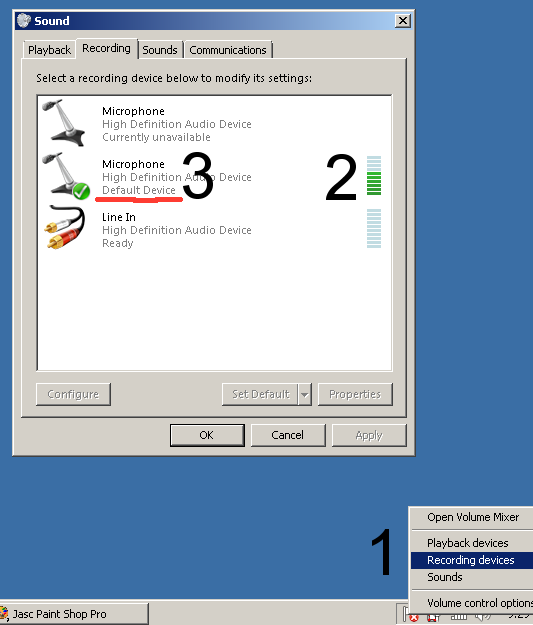
Set your microphone to be the default device (3) if it isn't already. Then talk or make some other noise to see the computer 'hears' you (the level indicator next to 2 will flash). If the level is very low, try adjusting the microphone levels:
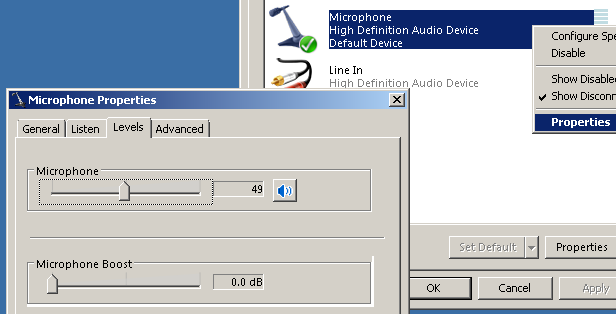
The level will be checked and ajusted later in the TS too so don't worry if you can't get it very high at this point, it will most likely work just fine in the end. If you get no signal at all, your microphone is propably connected to the wrong connector.
2:
Get the latest client for your system here: https://www.teamspeak.com/downloads,
install and run it.
3:
First it asks for your nickname, whatever will do.
Go to SETTINGS -> OPTIONS -> CAPTURE
Capture Device: Default
Obviously you don't want 'Continuous Transmission' and you also don't want 'Voice Activation Detection' at this time, so select Push-To-Talk and assign a key for it. Choose a key (or a key combination) you can easily access, naturally this is the one you have to push when you want to talk.
Test it by clicking Begin Test. You also have to push the designed hotkey while testing. When you talk, you should preferably get levels at least -10. If not, adjust your microphone settings (like done in step 1). If you get levels constantly up to the end of the scale, you need to lower the mic settings. While you're testing the mic, you will hear your own voice from the headphones.
The you need to check the playback options.
Go to SETTINGS -> OPTIONS -> PLAYBACK
There should be nothing to do here, just click the Play Test Sound and it should be heard on the headphones. If, later when playing, you feel the Teamspeak audio is too loud or quiet compared to the game's sounds, you can come to this screen and adjust the TS volume with the Voice Volume Adjust -slider.
4:
Setup is now done, you can now CONNECTIONS -> CONNECT
The address for my server is wonk.sytes.net your nickname can be whatever and the password is: haab
After a while you should see something like this:
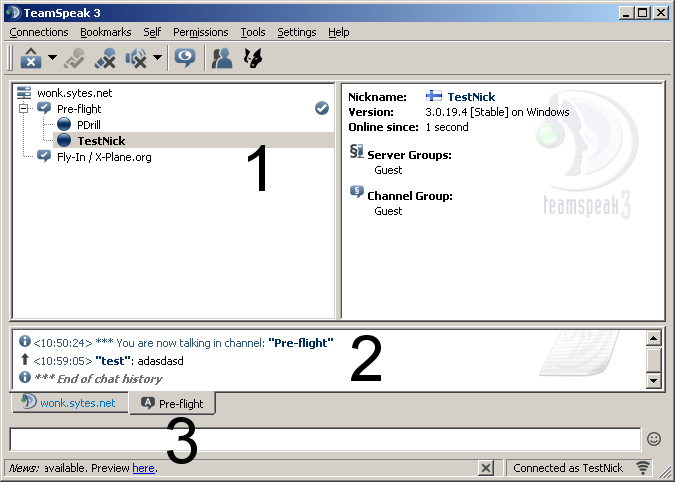
In box 1 you (TestNick) can see you're on wonk.sytes.net -server and in Pre-Flight channel, and there is PDrill with you on it. If you now press the hotkey you assigned for push-to-talk, the ball next to your nick should change colour meaning you are transmitting and everyone on the same channel can hear you.
Box 2 is a text chat. You need to activate the preferred tab, you can't message on the servertab. Box 3 is where you type your text.
The Pre-Flight and Fly-In / X-Plane org are the permanen channels on this server, the first one is for misc chatter and the latter is meant to be used when you are active in the event. You change the channel by doubleclicking the one you want.
If you want to create another channel, rightclick on the box 1 and select create channel. If you want it to be private you can choose a password for it. All user made channels are deleted when last person leaves it.
READY.
Now you are done. Just start X-Plane (or switch to it if it's already running) and get going. Everytime you want to talk, just
hold the assigned hotkey and say what you want to say.
Misc
There are a plenty of settings in TS but for the basic communications all you need is described here.
Eventhough I got the idea for this while X-Planing, as long as the usage is almost 0 like it is, you are free to use this for any communications needs you have.
The server is running on my only computer so sometimes it may disconnect you if I have to restart the system or it gets jammed or I'm doing some hardware mods or something, but usually it runs continuously for weeks and the offlinetimes are just minutes. Uptime for last 8 months is over 99%